High Sierra is a popular macOS version released in 2017. There were millions of Macs shipped with High Sierra and still running good in 2024. However, I came cross the following error when I was trying to reinstall macOS High Sierra from a bootable USB after wiping the internal drive.
The recovery server could not be contacted.
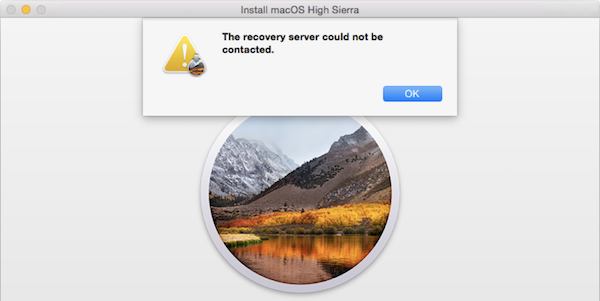
The reason is that the certificate of the Install macOS High Sierra app was expired and the Apple remote server can’t verify the validity. Fortunately, there are a few solutions to fix this issue. Please try the suggestion one by one.
#1 Don’t Use the Old Installer App or Old Bootable USB
The is a hidden fact that can be easily ignored, even the Install macOS High Sierra app was downloaded from Mac App Store. Like I said before, each macOS installer app has a certification that has a starting and ending date. If the time you are going to install High Sierra is not within the range, you will receive the “Recovery server can not be contacted” error during installation. It means the bootable USB created by the old High Sierra app will not work. The same to the old bootable USB created in the past.
Please don’t worry. We will show you how to download the latest macOS High Sierra app in the following section.
#2 Don’t Try to Reinstall High Sierra from Internet Recovery
Besides reinstalling High Sierra from bootable USB, Internet Recovery (Option-Shift-Command-R) is another option provided by Mac for each Mac. However, this has been proven not working either and it takes too much time for downloading High Sierra as well as the system updates.
#3 Change System Date in macOS Recovery
When you are trying to install any copy of macOS, the remote Apple server must validate the certificate of each macOS copy. If the system date is within the certification range, then the install will go smoothly. Otherwise, you will receive the server could not be contacted error. Fortunately, you can do this by changing the system date.
First, boot your Mac from High Sierra bootable USB. When you see the macOS Utilities page, move to Utilities menu at the top and open the Terminal app.
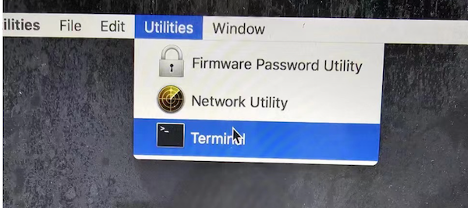
Now, turn off WiFi (very important) and input the following command to change the system date:
date 0101010118
Finally, close the Terminal app and proceed to the installation.
#4 Make a New Bootable USB with the latest macOS High Sierra
The latest version of macOS High Sierra is 10.13.6 (17G66). It was built on Oct 12, 2019. Please find another Intel Mac (2017 – 2020) and download the macOS High Sierra app from the following link:
https://apps.apple.com/us/app/macos-high-sierra/id1246284741?mt=12
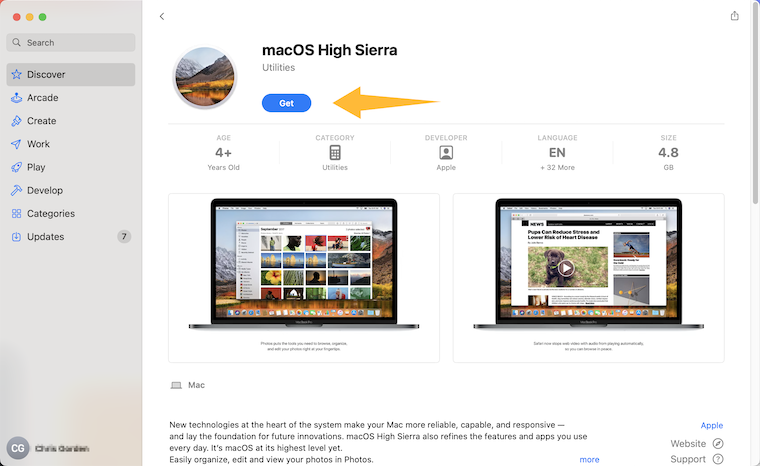
Note: If you are trying to download High Sierra on a new Mac running with Monterey, Ventura or Sonoma, the following error will show up.
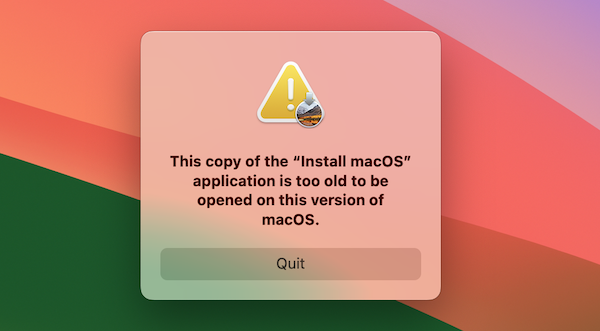
You can also download macOS High Sierra via the Mist app if the download link is not available. It is a popular app for downloading various versions of macOS and OS X.
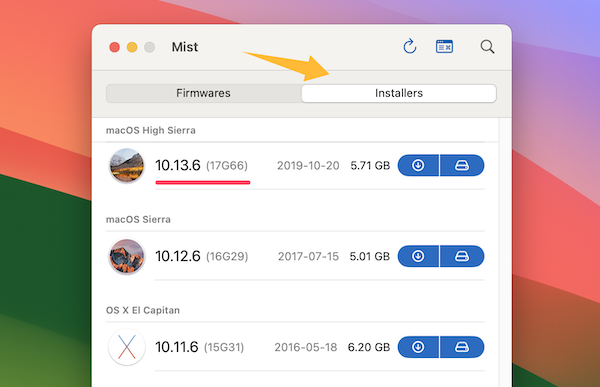
After that, connect a USB drive to Mac and use the official createinstallmedia command to create a High Sierra bootable USB for installation.
sudo /Applications/Install\ macOS\ High\ Sierra.app/Contents/Resources/createinstallmedia –volume /Volumes/MyVolume
Don’t forget to replace “MyVolume” with the USB drive volume name. You can get the name from Disk Utility app or via the “ls /Volumes” command.
Once the bootable USB is read, restart the Mac and hold the Option key.
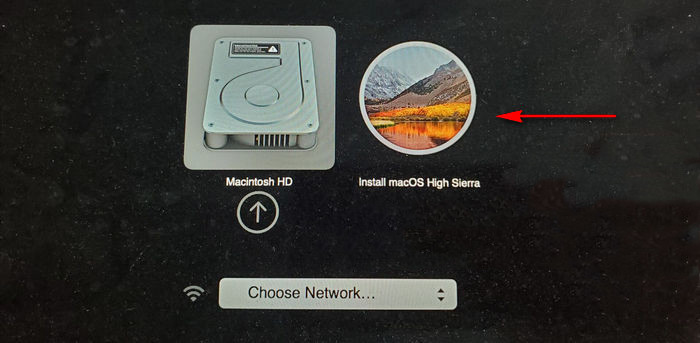
After that, choose the USB drive name and start installing macOS High Sierra on your Mac.
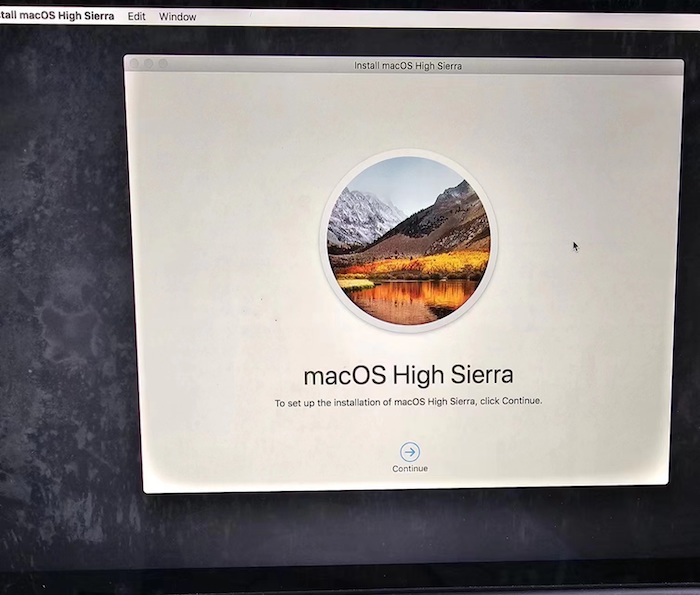
Conclusion
By following the helpful suggestions provided above, you will fix “The recovery server could not be contacted” error during High Sierra installation. However, if you don’t have another Mac to make the bootable USB, please contact the support team (support@uubyte.com) as they are selling bootable macOS USB worldwide.