Recently, I bought an used MacBook Pro with 16-in screen. After setting up the Mac, I found out the display text of browser was too small, especially the menu bar and title of each tab.
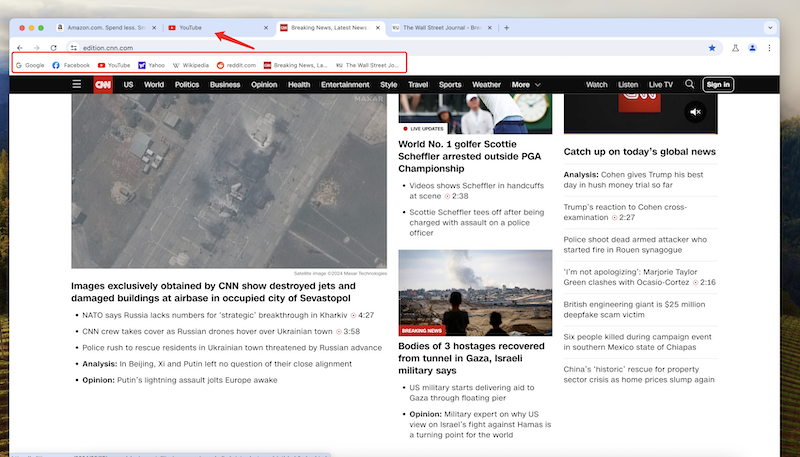
It was the first time I am working with a MacBook Pro with large screen. In the past, I was only using MacBook Pro or Air with 13-inch display. Initially, I thought it was the problem of browser settings. So I zoomed in the view in browser settings. However, only the text of inner page becomes large. The tab title and bookmark manager was still the same.
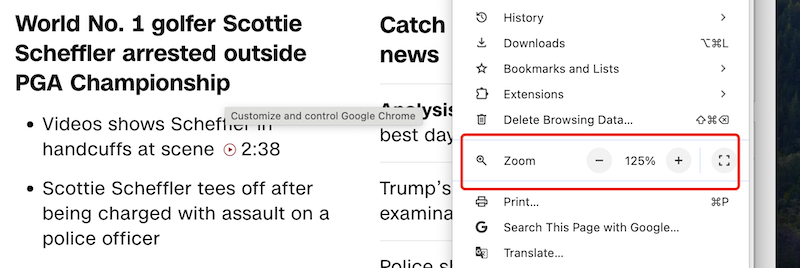
It is very uncomfortable for someone like me who do a lot of work in a web browser. I have to take more time to locate the favorite websites as I have hundreds of bookmarks in my browser. And this is not good to the heath of to my eyes. In addition, I also noticed the text a bit small in the Settings app.
Unfortunately, the search recommendation from Google is overwhelmed and does not do much help, mostly are out of date and inaccurate because many users don’t upgrade their Mac to the latest macOS Sonoma.
How to Make Display Text Larger on MacBook Pro 16-in Running macOS Sonoma
First, open the System Settings app on Mac from Launchpad.
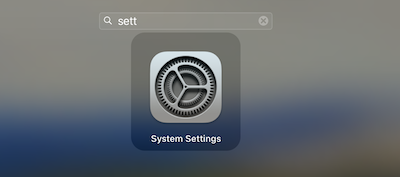
Now, scroll down the side bar and navigate to the Display tab.
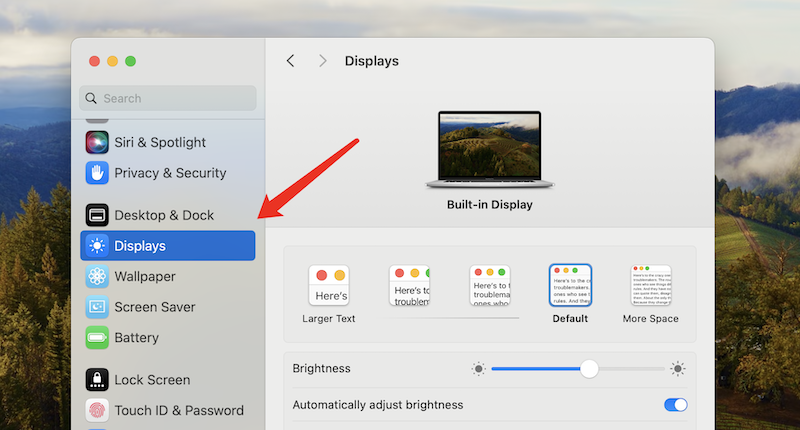
Under the Built-in Display menu, there are five options available and this is the place to change the system display text. macOS Sonoma comes with the Default display option. When you move the mouse on the item, the display resolution is present on the bottom. On my MacBook Pro 16-in, the resolution of default display is set to 1792 × 1120.
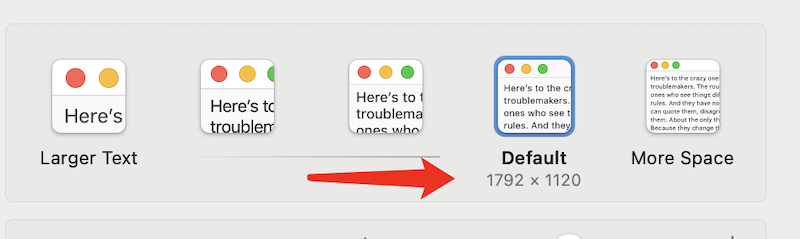
To make text showing big on your Mac, you should choose one of the options at the left side of the Default option. I tried the middle one (1536 × 960) and the text size becomes larger and I feel quite comfortable with it.
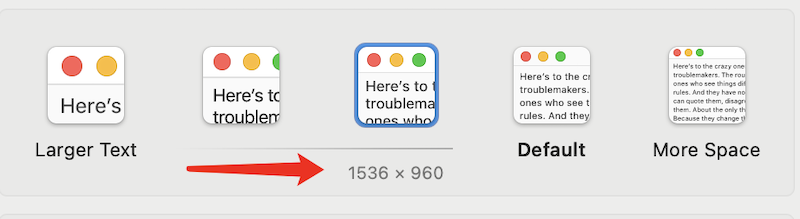
The change will be taken into effect after selecting the option. Now, I open the same web browser and the same tab. The text is bigger than the first screenshot at the beginning of this post.
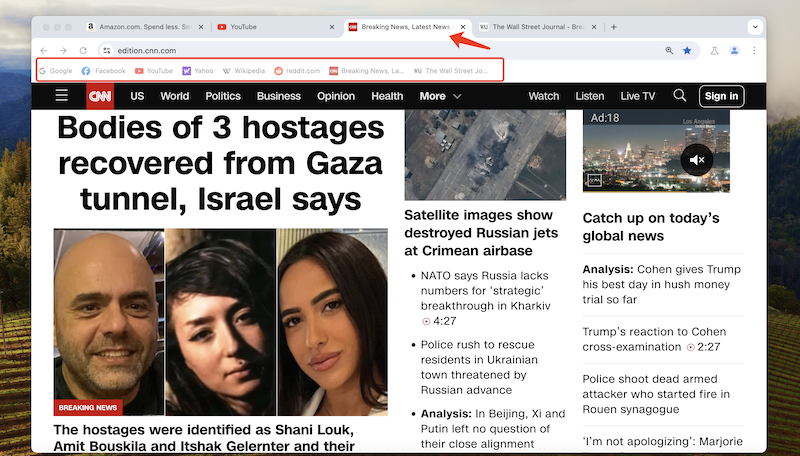
You can try the rest 4 options as each one has its own preference. This is one of the quickest way to change the display text on Sonoma and this is really helpful for users who come to Mac the first time or from a small-screen device. The settings option is not easy to find honestly.