I have a spare MacBook Pro running macOS Monterey and never used for a while. Recently, I heard a lot of folks are trying to install macOS Beta, the latest macOS version released this summer by Apple. Unfortunately, my MacBook Pro (Early 2015) is not on the official support list of Sequoia. Hence, I need to figure out a way to install macOS Sequoia on unsupported Mac.
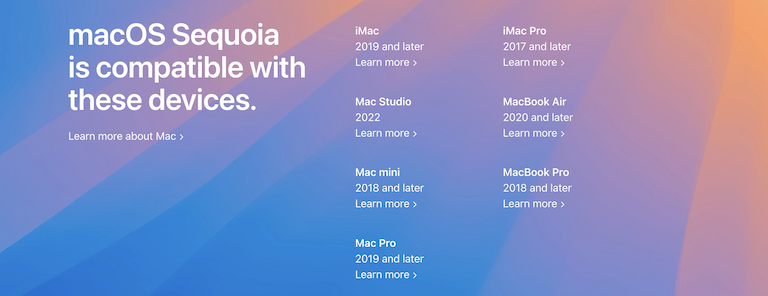
Why Installing macOS Sequoia on Unsupported Mac
One of the primary motivations to install macOS Sequoia on an unsupported Mac is the opportunity to check some of the apps fully compatible with the new OS or not. Additionally, testing on an unsupported Mac can provide insights into how your app performs across different hardware configurations, ultimately leading to a more robust and versatile application.
Another compelling reason is to experience the latest features and improvements introduced by Apple. Every macOS update brings a plethora of new functionalities, performance enhancements, and security updates. By installing the latest version, even on an unsupported Mac, users can explore these advancements firsthand. This experience not only satiates the curiosity of tech enthusiasts but also provides practical benefits such as improved productivity tools, enhanced system performance, and access to the latest security features.
The Risk of Installing macOS Sequoia on Unsupported Mac
Before installing macOS Sequoia on your Mac, make sure fully understand the risks. One of the most pressing concerns is system instability. Unsupported Macs might not have the necessary hardware drivers and firmware updates required to run the latest macOS smoothly. This can lead to frequent crashes, unexpected shutdowns, and overall erratic behavior of the system.
In addition, installing macOS Sequoia on an unsupported Mac can void warranties and support agreements. Apple’s support policies typically do not cover systems that have been modified to run unsupported software. This means that in the event of hardware failure or software issues, users may find themselves without official support or repair options.
What is OpenCore Legacy Patcher
OpenCore Legacy Patcher (OCLP) is a software tool that enables users to install and run newer versions of macOS on older, unsupported Mac hardware. Developed by the OpenCore community, OCLP leverages the OpenCore bootloader to bypass hardware restrictions imposed by Apple so the user can take advantage of the latest macOS features and updates on Macs that are no longer officially supported.
The primary function of OpenCore Legacy Patcher is to create a custom boot environment that tricks the macOS installer into recognizing older Mac hardware as compatible. This involves modifying system files and applying patches to ensure that the operating system can communicate effectively with the older hardware components.
How to Install macOS Sequoia on Unsupported MacBook Pro
Now, you already know the pros and cons for installing macOS Sequoia on unsupported Mac. In the following section, I will show you have to install macOS Sequoia on unsupported MacBook Pro with the help of OpenCore Legacy Patcher.
Step 1: Download OpenCore Legacy Patcher 1.60 Nightly
Sign in a GitHub account and download the OpenCore Legacy Patcher 1.60 Development version. The stable version for macOS 15 support is not available yet. If you don’t have a GitHub account, please create one and it is free!
https://github.com/dortania/OpenCore-Legacy-Patcher/actions/runs/9786849186
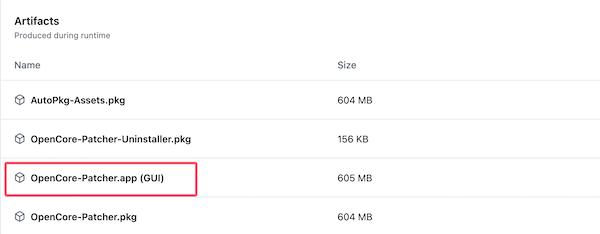
Download OpenCore-Patcher.app (GUI) and unzip it on your Mac. You will see the OpenCore-Patcher app after decompressing.

Step 2: Download macOS Sequoia Installer App
When you first run this app, it will download and install additional components for current Mac. After that, the UI will be loaded on the screen. There are four main features you can see, including Build and Install OpenCore, Post-Install Root Patch, Create macOS Installer and Support.
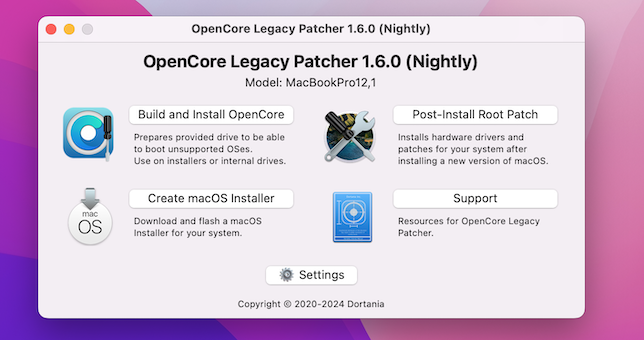
Download macOS Sequoia installer app from OpenCore by using the Create macOS Installer menu. If you already have the macOS Sequoia installer app on your Mac, please skip this step. Make sure the Install macOS Beta app is in the Applications folder!
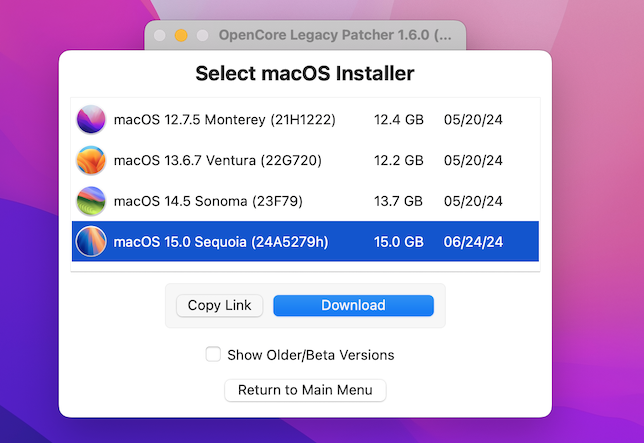
Wait for the downloading to be completed. It will take a while as it is 15GB.
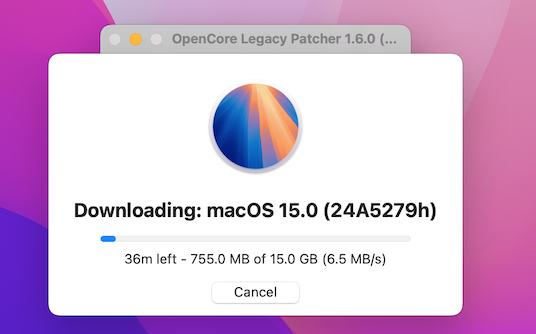
Step 3: Create a macOS Sequoia Bootable USB
When macOS 15 install app is downloaded successfully, the next step is to make a bootable Sequoia USB. Now, plug in a USB drive and click the Create macOS Installer menu again, choose the Install macOS 15 Beta from the list.
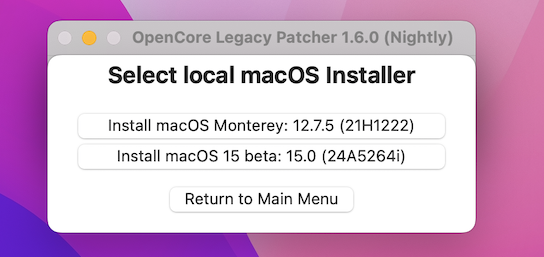
Next, you should choose the USB drive. Make sure the drive name is correct. The USB drive will be formatted during the process!
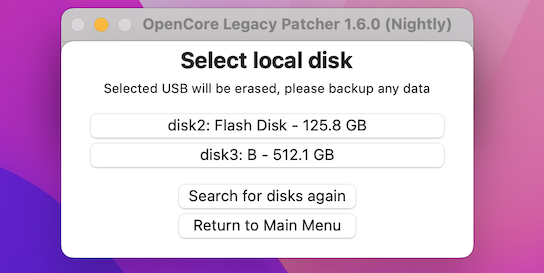
When the bootable USB is ready, you will receive the success message. After that, click Yes to install OpenCore to this disk.
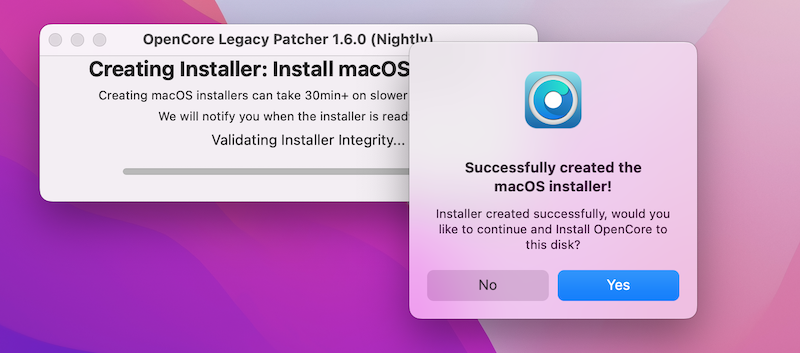
Now, you have a bootable USB for installing macOS 15 Sequoia with OpenCore UEFI.
Step 4: Install OpenCore to Disk and Reboot
To run macOS Sequoia on an unsupported Mac, you have to install OpenCore to the internal SSD as well. This is done by going with the Build and Install OpenCore menu.
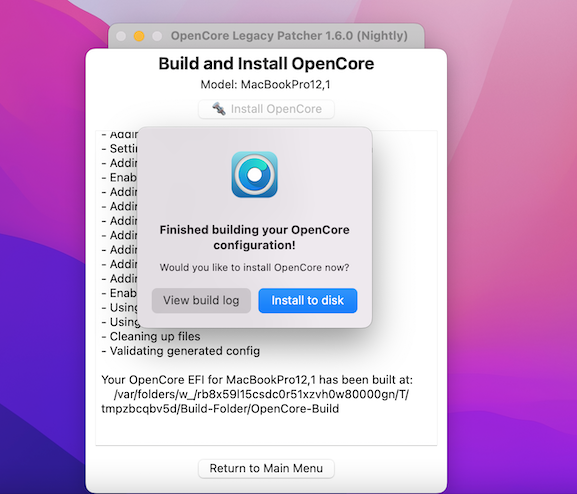
Once it is done, you have to reboot your Mac to make the changes into effect.
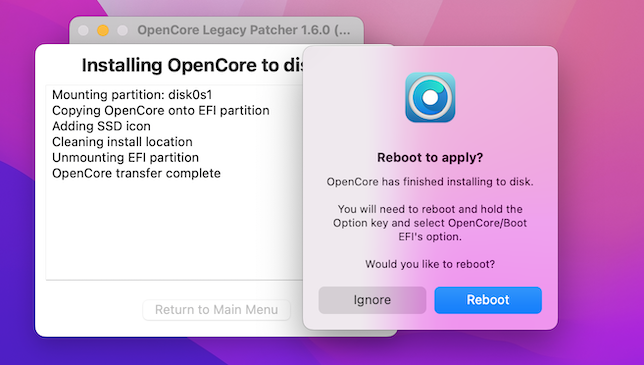
Step 5: Boot from USB and Install macOS Sequoia on Unsupported Mac
Reboot your Mac from the USB and press the Option key. You will see a couple of booting device. Please select the EFI boot at this time. By default, you will receive a forbidden sign when you are trying to install macOS on unsupported hardware. Fortunately, OpenCore bootloader will bypass this restrictions.
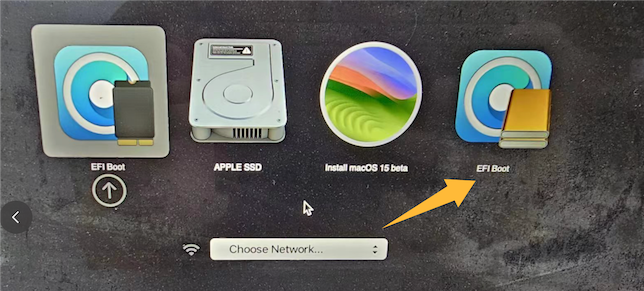
After that, go with Install macOS Sequoia Beta option and this will bring up the installation assistant. Now, follow the screen instructions to install macOS Sequoia on an unsupported Mac.
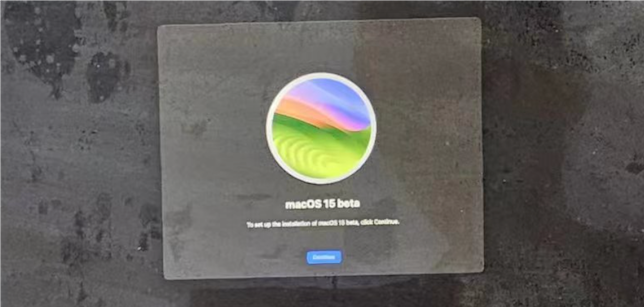
Summary
It is a quite easy process with OpenCore Legacy Patcher when you are trying to install macOS Sequoia on an unsupported Mac. If you followed the steps correctly, then there is no problem at all. However, you have to make post-install patcher in order to update the device driver, system firmware and other settings.