I am big fan of Apple MacBook Air and MacBook Pro as they are lightweight and durable. Now, I am planning to replace my current MacBook Pro 2015 (being used 7 years perfectly) as it can’t be upgraded to latest macOS Sonoma. However, I don’t have enough budget to buy a new MacBook Pro. So, I decided to find and purchase a used MacBook Air this time.
Fortunately, I managed to get a brand new second-hand MacBook Air (13-in, M2, 2022) at only $580. The original price is $999. Is it a decent deal, right? Below is a couple of checklist you should follow to check and verify a second-hand MacBook Air to avoid scammers.
1. Only Buy from Reputable Websites
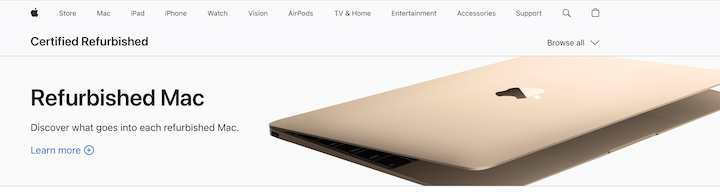
Big companies like Apple itself, Amazon and Best Buy offer deals for refurbished MacBooks. These are the most reliable places to buy a used MacBook. However, the price is a big higher than other place. If you have enough budget and don’t want to spend much time for verifying the device, then these are the best places you should go.
https://www.apple.com/shop/refurbished/mac/macbook-air
https://www.amazon.com/refurbished-macbook/s?k=refurbished+macbook
https://www.bestbuy.com/site/all-laptops/macbooks/
If you feel the price is too high, then you can go for third-party websites for used Apple products. There are also a couple of reputable candidates you can choose from. However, you should pay attention to the seller and check their profile carefully. If possible, start a chat with the seller about the price and condition before making the final decision.
Note: Avoid buying from professional sellers (dealers). Usually, you can see they sell dozens of the same items under their profile. This type of sellers have more potential to sell converted products (change the original parts or system parameters).
https://www.ebay.com/
https://swappa.com/
https://www.facebook.com/marketplace/
https://www.gazelle.com/
2. Verify the Serial Number Legit or Not
After checking the appearance, one of the most important things is to verify the serial number associated with the Mac. It is the unique identifier assigned by Apple and it is the very first step to decide it is a legit device or not. Usually, you can find the serial number at the back of your Mac without login or go to About My Mac section when logged in.
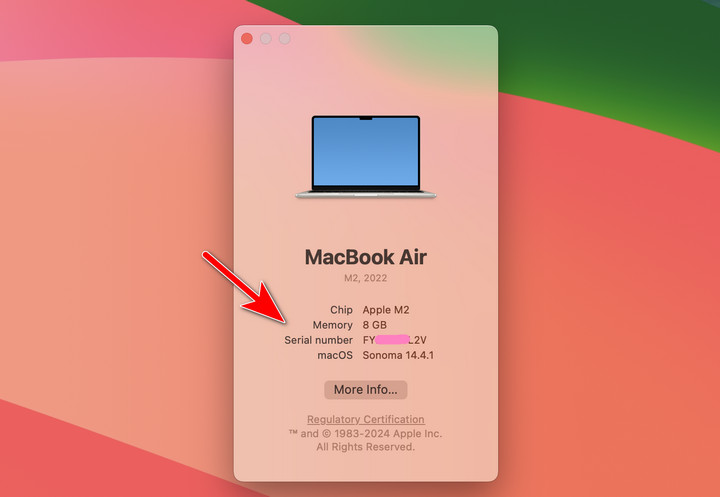
Once you have the serial number, go to Apple’s website and check if the number was correct or not:
https://checkcoverage.apple.com/
Below is the screenshot of a valid device. The name and purchase data are correct information provided by the seller. However, the verification process has not been done completely as there are a couple of potential issues with other things.
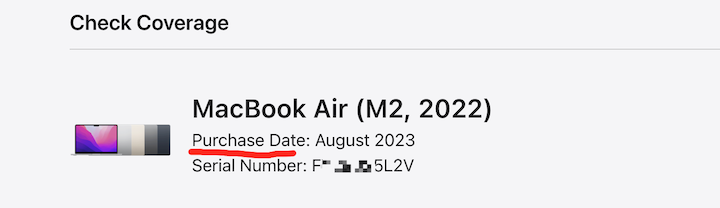
3. Make Sure No Password Prompt at Login
In common case, the Mac has been reset before putting on sale. All personal data and system settings are removed. Hence, no password is required to get into the device and you can go to the desktop after restart. However, if there were password prompt on login screen, please ask the seller to send you the right password for login. If not, please return the device immediately as it is mostly likely a stolen device.

4. Sign-in Your Own Apple ID
After getting into the desktop, the next move is to remove other’s Apple ID (if there is) and sign in with your own Apple ID. This is a very important step because you can’t do anything without Apple ID on a Mac. You will see the full name from Settings app once you logged in Apple ID successfully.
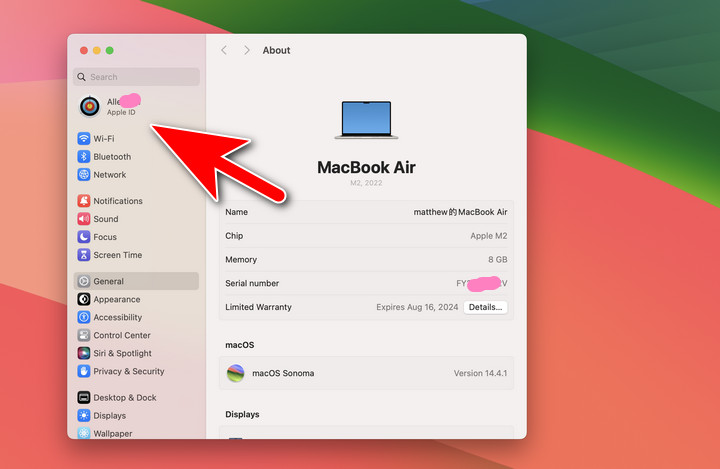
5. Reinstall OS X or macOS to Avoid Activation Lock
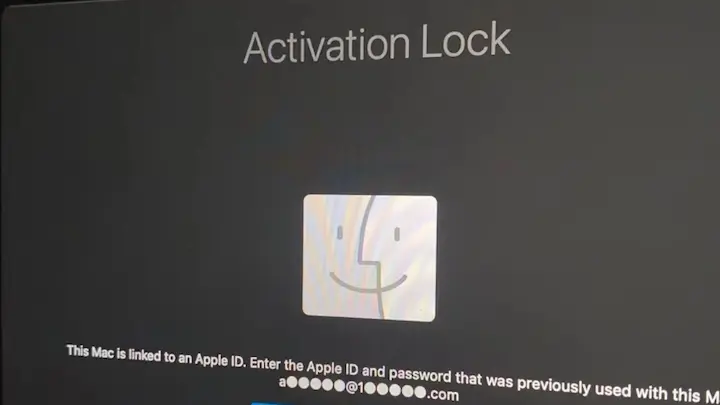
This is very crucial step even the Mac you received does not have a factory reset. Recently, I bought another MacBook Pro and everything worked fine after entering the password. The former owner did not wipe the device and have a password on it.
The other day I was going to downgrade the OS from a bootable USB, the installation could not continue because of the activation lock. I have to enter the Apple ID and password to proceed. Fortunately, the seller managed to provide the credential. The Mac could be bricked if no Apple ID and the password. This is a huge loss for you!
You’d best to reinstall the OS once you receive the device for security concern.
6. Turn on Find My Mac in iCloud
In theory, your Mac still not belongs to your after signing in with your ID. Your Mac could be remotely locked without notice if the device is still associated under another account with Find My Mac enabled. You should turn on ‘Find My Mac’ option after successfully signing in with your own Apple ID. Upon success, you can see the device name under the Apple ID section in the Settings app or Find Devices section of your iCloud account.
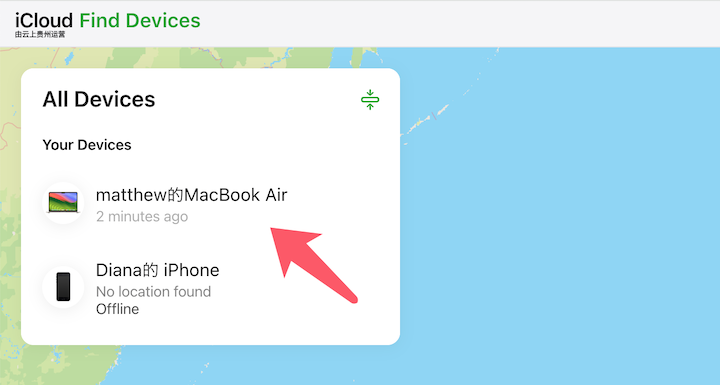
In most cases, the verification process is done after this step. This is true for personal own device. However, there is an additional step you should check for devices sold by a corporate.
7. Check Mobile Device Management Profile
Mobile Device Management (short for MDM) is a technical protocol designed for Apple’s corporate clients who might deploy dozens even hundreds of Mac products at their office, such as schools, governments and large companies. Once a Mac device is enrolled in MDM, it is can be remotely controlled by the admin of MDM profile. I never knew this tech words until one of my used MacBook Air was locked by a MDM, saying it is managed by a school district.
This is a hidden aspect you never know when you receive the device. The error will pop up when you are trying to upgrade the OS. You have to enter the password to proceed. If not, the Mac’s screen will be stuck on MDM login forever unless you reinstall macOS from scratch.
To verify the device is controlled by MDM, please go to the Settings, and check if there is a ‘Remote Management device enroll‘ option listed at the top left corner. If not, then you are safe. Otherwise, you should return the Mac immediately as it could be locked in future.
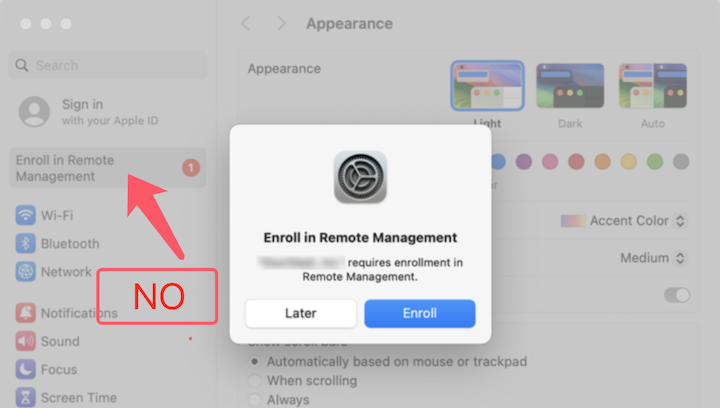
This is a complete guide to share you how to buy and verify a second-hand MacBook. It is advised to buy the device from a reputable source though the price is a bit higher than third-party vendors like eBay. It is easy to return the device if you found any problem with their service.However, if you were a tech savvy and had prior experience for buying used device, then it is more recommended for other places with better price tag.