On this year’s WWDC, Apple unveiled the macOS 15 code named as Sequoia. Currently, it is only available via Developer Beta. This mean the normal uses have no access to this latest macOS version. However, if you want to test it out on your Mac, then the alternative way is to create a macOS Sequoia bootable USB installer.
Before getting started, please make sure your Mac is fully compatible with macOS Sequoia. Here is a list of officially Sequoia compatible devices:
- MacBook Pro 2018 and later
- MacBook Air 2020 and later
- iMac 2019 and later
- Mac Mini 2018 and later
- iMac Pro 2017 and later
- Mac Pro 2019 and later
- Mac Studio 2022
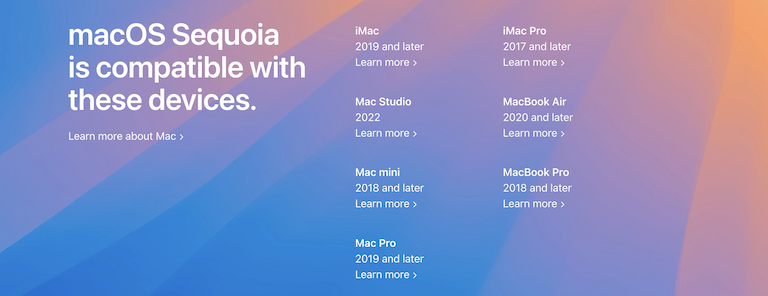
[Tip]: Follow this guide to install macOS 15 Sequoia on unsupported Macs with OpenCore Legacy Patcher.
Next, download macOS Sequoia Developer Beta from this link:
[Note]: If the above download link is not working (certificate expired), go to this page to download the latest one.
It is a big .pkg installer file with more than 14GB in size. Obviously, you have to wait more time to see the file is fully downloaded. When the download is completed, double click the .pkg file and follow the screen prompt to finish the installation.
![]()
This will extract and copy the macOS Sequoia Install app to the Applications folder.

[Note]: If you saw a forbidden sign on the macOS 15 Beta app, this indicates the current mac is not compatible with Sequoia. Please go and find a support device to create a bootable USB from macOS Sequoia install app.
At this stage, plug in a fast USB drive (at least 32GB) to the Mac. Now, open the Terminal app and get to know the volume name of mounted USB drive: ls /Volumes.
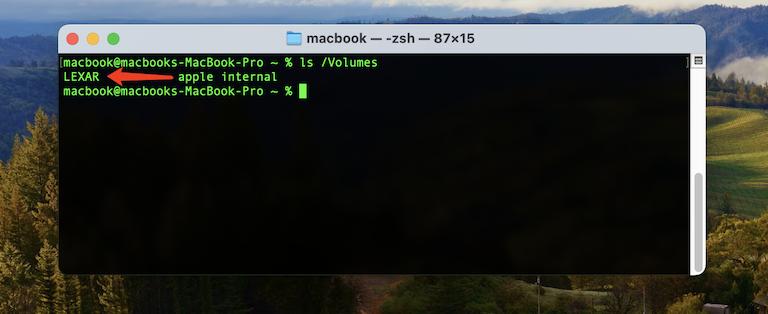
You will see the volume of USB drive is LEXAR . Next, enter the following command to start making a bootable Sequoia bootable installer USB:
sudo /Applications/Install\ macOS\ 15\ beta.app/Contents/Resources/createinstallmedia –volume /Volumes/LEXAR
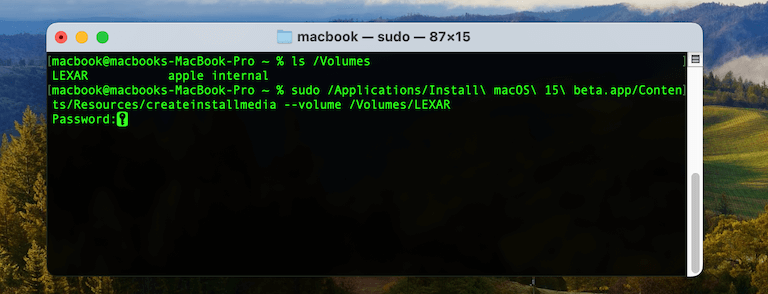
Please input the login password to grant the permission. Finally, the Sequoia Install app will format the USB drive and copy all essential files to the USB drive in order to make the USB as a bootable installer.
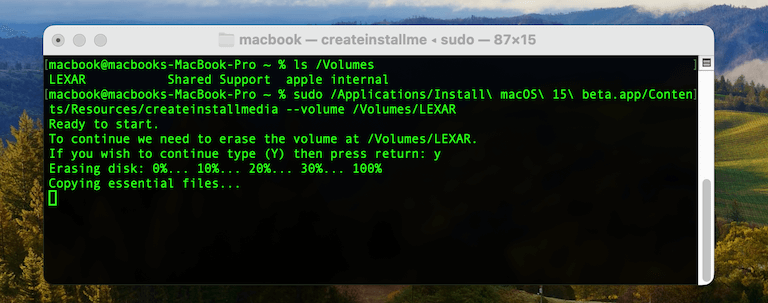
Once it is done, you will see the following message:
Making disk bootable… Copying to disk: 100%
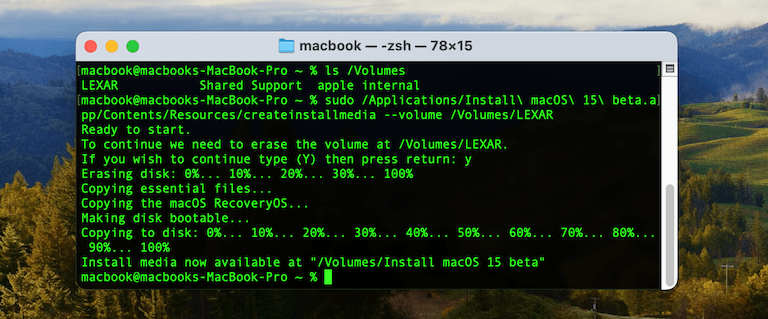
Finally, insert this USB drive into the Mac and boot from it. You will see the volume name once the startup manager is loaded. Now, click on the Install macOS 15 Beta to start installing macOS Sequoia on your Mac.
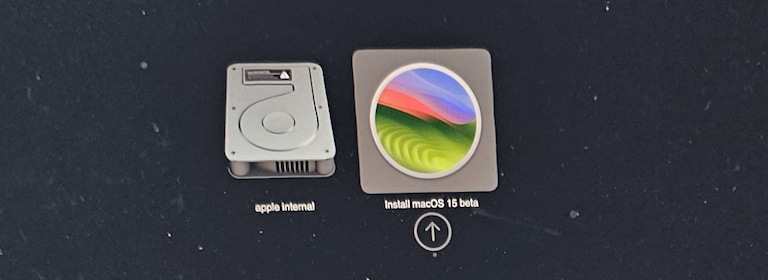
Follow the screen prompt and select a target drive to install macOS 15 Beta on your Mac.