Samsung Galaxy S23 Ultra is the flagship device released by Samsung in 2023. It is a great phone and there is a lot of pleasure when working with the this amazing device, especially the S Pen. At the first six months, there were no problem at all but all of sudden, S23 Ultra can’t receive text message in real time. The messages were only received after 10-30 minutes. This is a huge trouble for time sensitive cases, such as for verification code. When you finally received the text message, the time was expired.
Not Working Methods I Have Tried
At first, I thought this could be a temporary issue. So I tried a few tricks suggested by blog posts and YouTube videos. Unfortunately, it turns out they are not working at all. I am still receiving text messages late on my phone. Please avoid wasting time on them.
Change SIM Card Slot: This was my first try as I was thinking as it might be something wrong with the physical slots. I changed the issued SIM Card to another slot and the messages were still delayed. There is no problem to receive the message for another SIM card on the same slot.
Clear Cache of Messaging app: I came across this suggestion from Samsung support team. But it did not work after deleting the cache. Settings -> Apps -> Messages ->Storage -> Clear cache.
Install System Update: Sometimes, there are potential bugs in the current system and new software update will fix the known bugs. Go to Settings -> About phone -> Software update. At that time, a new software update was available. So I downloaded and installed the software update without hesitation. Unfortunately, this did not work either. I was quite disappointed at that time as I thought it was a big chance to fix message late issue on my Samsung Galaxy phone.
Reset Network Settings: This is recommended by the official Samsung forum. One of the experts suggested resetting the network settings and it was marked as a valid solution. I was quite happy at that time as the dawn is ahead. Go to Settings -> General management -> Reset -> Reset mobile network settings and Reset WLAN and Bluetooth settings.
Replace SIM Card from Service Provider: Without any luck at the stage, I suspected the SIM Card could be damaged or broken as it has been using for more than 10 years. So I made a request to my mobile provider for a new SIM Card. The new card is working good on my backup Android phone. The sent message will be delivered to the phone immediately with the new card. However, the text messages still delays when using it on S23U.
This is really frustration and I was planning to buy a new phone instead. In addition, some one suggested me doing a fast reset. Finally, I did not take this action as there are more than 100GB valuable data on the phone. It could take a lot of time to backup the device and it might fail with the Smart Switch app. I can’t afford any risk for this dangerous operation.
(Solved) Samsung Galaxy S23 Receiving Messages Delay Issue
I almost gave up after so many attempts. I already made a plan to buy a new phone until I saw a reddit post for changing the mobile network. I followed the trick and it is now working. There is no delay in receiving text message on Samsung Galaxy S23 Ultra any more.
Navigate to the Settings -> Connections -> Mobile networks.
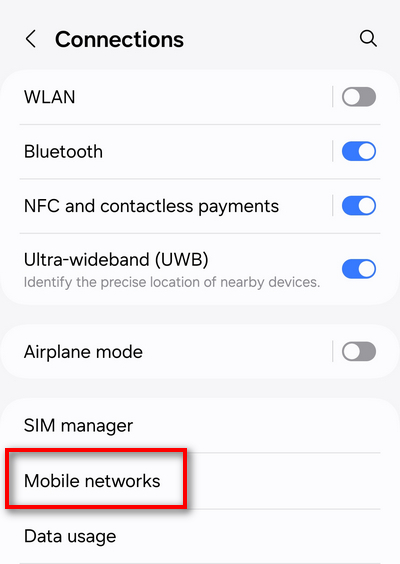
From there, you will see the Network mode for both SIM cards. As you can see, the default mode is 5G/4G/3G/2G (auto connect).
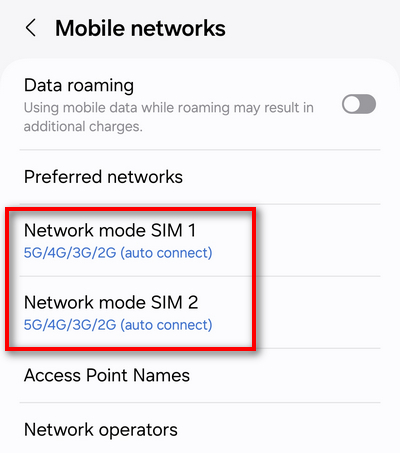
Now, tap on the troubled SIM card and change the network mode to 4G/3G/2G (auto connect).
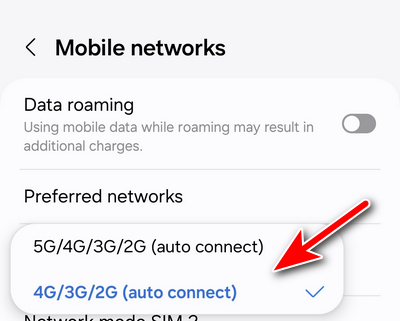
After this change, restart the phone and it will receive message without any delay on S23U.
Summary
It is really a time-consuming and challenging job to find a working solution for weird issues. I had never met such a situation in my whole life. I was shocked when receiving the text messages was delayed on Samsung Galaxy S23 Ultra. Unfortunate, I was able to fix this issue without spending on a new smartphone (quite expensive these days). However, this is only my case and hope it could be working in your case. There is no guarantee this would be 100% working! You can also try other suggestions in this post and leave your feedback from the comment section.