There are times we need to create a bootable USB for Mac. This is especially true for system downgrade, troubleshooting and os reinstallation. Fortunately, Each Mac OS X and macOS has a built-in tool (createinstallmedia) for doing this. So you don’t install third-party apps to make a bootable USB installer. However, you should first download the OS X or macOS installation app and copy it to the Applications folder.
Unfortunately, I got the “Not a valid volume mount point” error when I was trying to make a bootable El Capitan USB drive on my MacBook Pro. In fact, I just copied the command from Apple official documentation.
sudo /Applications/Install\ OS\ X\ El\ Capitan.app/Contents/Resources/createinstallmedia –volume /Volumes/Untitled –applicationpath /Applications/Install\ OS\ X\ El\ Capitan.app –nointeraction
How To Fix the “Not a valid volume mount point” Error on Mac
This error generally means you are using the wrong volume name from the command. Below is a few suggestions to fix this issue.
Make Sure the Mac OS X or macOS Install App in the Applications Folder
You can download the Mac OS X dmg or macOS Install app from Apple:
https://support.apple.com/en-us/102662
For dmg file, you have to unpack and run the pkg installer. This will move the Mac install app to the application folder. In the following screenshot, you can see two Mac install apps in the Applications folder. One is the Install OS X El Capitan app and the other is the Install macOS High Sierra app.

Find the Right Volume Name for USB drive
Plug in the USB drive into the Mac and you will see the drive name from the Finder app. However, this name is not the same as the volume name you will use within the createinstallmedia command. To find the correct volume of USB drive. Please unplug other USB devices and input the following command to locate the correct volume name. In my case the USB volume name is SANDISK.
ls /Volumes
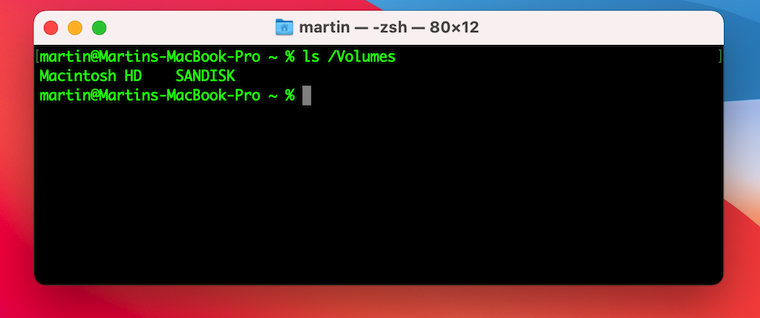
Replace the Volume Name from the Createinstallmedia Command
The following is the official command to create a Mac OS X El bootable USB drive:
You have to replace the USB volume name in above command. In my case, the volume is SANDISK. So I need to correct the command with the following command:
sudo /Applications/Install\ OS\ X\ El\ Capitan.app/Contents/Resources/createinstallmedia –volume /Volumes/SANDISK –applicationpath /Applications/Install\ OS\ X\ El\ Capitan.app
If you are trying to create macOS bootable installer for other version, please refer to the guide shared by Apple:
https://support.apple.com/en-us/101578
The only change you have to make is to replace the USB volume name. That is!
Change All of the Single Dashes to Double
When you read the official createinstallmedia command, it is two double dashes before the volume parameter. Sometimes, you might input as a single dash by mistake. You should correct this typo so the error message does not pop up any more.

The above are the quick fixes for the “Not a valid volume mount point” Error on Mac. Please double check the command as it is too long to be remembered. Make sure there is no blank space at the begging and end. In addition, also make sure no illegal characters in the command. This happens sometimes for Non-English keyboard.